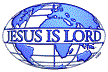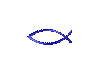|
Explanation Of The Problem |
Winning Solutions |
How To: |
| Software
Applications or The Files That It Uses Are Really Not Altogether.
Every Time You Delete Files or Simply Delete Data From Existing Files, You Create Empty Spots On The Hard Drive.
When You Add Data or New Files, Windows Places Them Wherever It Can Find A Spot. Eventually The Disk Gets Quite Fragmented And Windows Runs Slower And Less
efficiently Because It Has To Locate Information From ALL Over
The Disk.
It Would Be Like Having A Brother or A Sister Living Somewhere Else, And Not At Your Address, But
They Are Still Family. On A Computer,
This Happens A Lot, Except ALL The Family Members To One Software Are Scattered ALL Over
At Different Addresses. This Means, Like In The Resurrection Of These Files That Your Computer Must Go To Each Location And Retract That Piece Of Information To Make An Application Run.
This Can Consume Time, But Also Leave Files Out There That Might Get Corrupted By Having Another Piece Of Information Placed At The Same Address.
You Should Run The Defragmenter On A Regular Basis To Defragment The Hard Drive And Everything Neatly.
|
|
|
Defragment A Hard Drive
I Recommend Defragmenting Your Hard Drive
About 4-6 Months, {Depending On Usage}
Some Computer Folks Recommend Even More Often. It Really Depends On The Amount
Of Stuff You Do On The Computer.
Run ScanDisc Above Before You Defragment The Hard Drive, (This Is Called Error Checking In
Windows XP, “But It Still Can Be Done In DOS, (‘ChkDsk.exe’ From The Command Prompt).
To Get To The Error Checking In Windows XP, Go To This Microsoft Web
Site, (Enter Here).
Also Click On These Links Below or Search The Web For ‘ScanDisk XP’, or ‘
ChkDsk’.
|
|
|
Defragment
A Hard Drive
Go To The Start Menu: (You May Be Able To Click On The Links Below To Save Some Time If You Enable, (Allow) The ActiveX To Run On This Website).
You May See A Memo At The Top Of Your Browser Advising You That This Web
Site Wants To Run An ActiveX. That’s What It’s ALL About, (There Is No Malicious Software On This Website That I Know Of).
If Not, Because Of Increased Internet Security, The Links Below May Not Work Anymore, “So, Copy & Paste This Line Below:
file:///C:/WINDOWS/system32/dfrg.msc
Or Right-Click On The Link And Select Copy Short-Cut & Then & Paste Into Your Browser, {Use
‘Ctrl-v’ To Paste).
Start~All Programs~Accessories~System Tools~Disc Defragmenter. You Might Want To Click On The Analyst Button First To See If Your Hard
Drive Need Defragmenting.
Do This At Night
Just Before You Go To Bed, And In The Morning It Will Be Done As It Will Probably Take A Long Time, Unless You Have A Fast Processor.
Also, Right-Click On The Link Above And Select Copy Short-Cut, Then Paste Into Explore
At The Address Pull-Down Menu.
|
|
|
|
|
| Sometimes In Copying And Pasting A Lot, The Disc Drive Might Get Confused As To Where The Pieces To A Certain File Are Stored, And Store
Other Pieces Of Files or Folders On Top Of The Existing Files, (or Folders). (These Are Called, “Lost clusters” Of Information)
If It Happens To Be An Important Piece Of A Software, Then You Will Have Some Problems And You Notice Some Software Problems Having A glitch When You Do A Certain Task, That Didn’t Have One Before or The Mouse Acting Odd. You Might Have To Reinstall The Software.
However, Most Of The Time, It’s Not The Software Itself That Gets Corrupted, But The Files, And Sometimes This Get Stored In A Manner That Can Be Undone.
|
|
| Run
ScanDisc To Scan The Hard Drive And Have The Computer Automatically Fix Errors .
I Recommend
Running ScanDisc Often. At A Minimum Of Once A Year, or As Often As You Want.
Once Every 2-4 Months Is Usually Good Enough~! |
|
|
Automatically
Fix File System Errors
Windows
95~Windows 98SE users:
Start~Programs~ Accessories~ System Tools~ScanDisk
Click Link Above For A Step By Step Summary
Enter Here For Illustrational Links.
Also, Right-Click On The Link Above And Select Copy Short-Cut, Then Paste Into Explore
At The Address Pull-Down Menu.
Alternate
Method:
Find, “My
Computer” On Your
DeskTop.
Right-Click On It And Select Properties.
Windows
XP users:
Go To Start, “My
Computer”
All
Windows users:
Right-Click On A Hard
Drive, And Select Properties.
Go To The Tools Menu And Then To Error Checking. On Windows 95 - Windows 98 Second
Edition, This Choice Was Called, “Standard”. For This Select Automatically Fix File
System Errors, (or Combine With Scan For Bad Sectors Below).
After You Have Completed This Step, Then Reboot, And Then Defragment Hard
Drive. |
|
|
|
|
|
|
|
|
Your
Hard Drive Might Come With Bad Spots On Them. All Hard Drives Have Somewhere On The Disc That Is Not As Good As It Should Be.
However, If The Software Is Stored On One Of These Bad Spots, It Could Cause Some Corruption Of Data or Data Loss, Which In LayPerson’s Terms Means That The Application Will Still Work, Just Act quirky When This Data Is Accessed, And Mess Up Something. So, This Either Restores
or Blocks Out The Bad Sectors. |
|
|
Scan
For And Attempt Recovery Of Bad Sectors
I Don’t Recommend Doing This Very Often. When You First Install or Get A New Computer Do This Right Away Before You Install Software, And Then Maybe Once Every 2-4 Years After That.
|
|
|
Select
Scan For Bad Sectors:
Select
Scan For And Attempt Recovery Of Bad Sectors, (or Select Both This And Automatically Fix File System
Errors).
On Windows 95 -
Windows 98 Second Edition, This Choice Was Called, “Thorough”
|
|
|
|
![]()